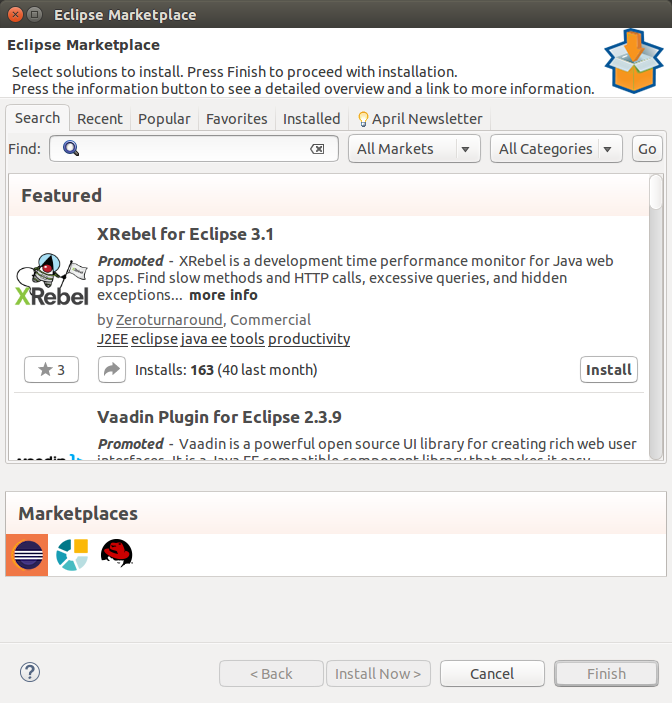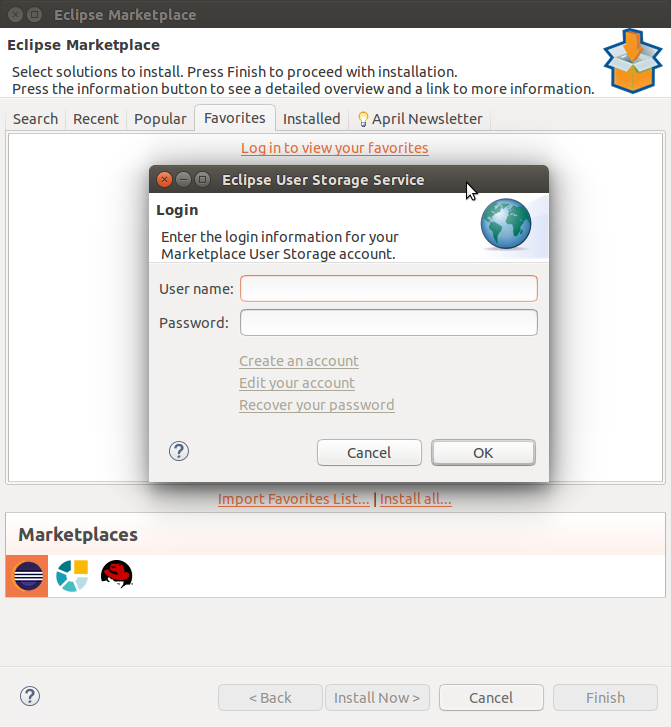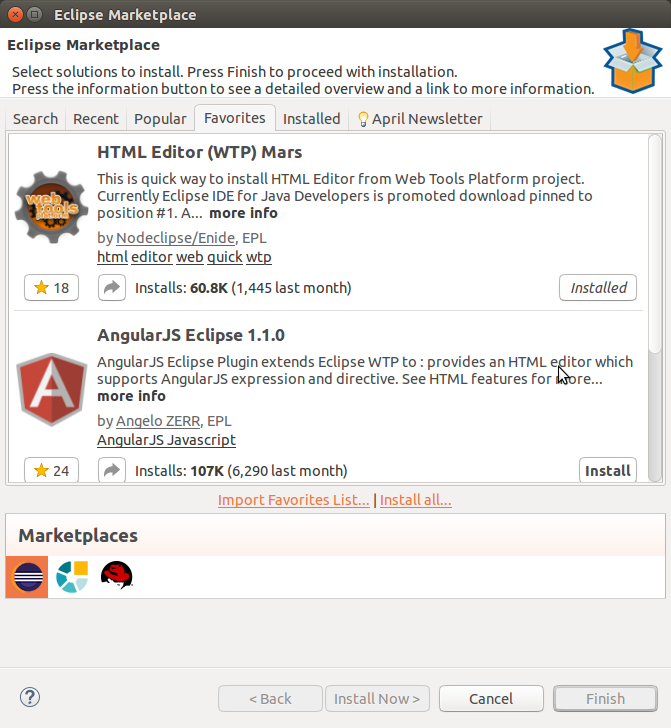Following a soft release in October 2016, including several features, the collection of user feedback, related testing and adding improvements, it is officially time to announce the launch of…
“The Eclipse User Profile“
Story
The aim of the Eclipse User Profile (previously known as the User Dashboard), is to provide user’s with an overview of their community user activity on eclipse.org websites and services (such as Eclipse Marketplace).
The User Profile includes:
- A simple URL, easy to remember and share, https://eclipse.org/user/ttoine;
An overview of a user’s activity, retrievable from their account, and also made shareable with a link;
A way for community users to find other users, and to understand who they are;
Use Case:
- A young developer is using a plugin in the Eclipse IDE, and submits a bug to ask for an improvement. A top contributor or project lead answers the bug. On Bugzilla, the only information you can see about a specific user is their email address. So how can the young engineer contextualize the value and merit of the answer he or she receives?
- Instead of only being able to see a public email address, a link to the Eclipse User Profile will appear, helping the young developer understand who the other participants are, and why their input is of value.
- Users can also share their profile URL in their email signature, on social networks, when applying for a job, as a footprint of their activity and software development work…
Roadmap
- You can read through the bug tree on Bugzilla for the Eclipse User Profile:
https://bugs.eclipse.org/bugs/showdependencytree.cgi?id=493458&hide_resolved=0 - The specification are available on the public wiki:
https://wiki.eclipse.org/Eclipse_User_Profile - A live mockup is available on Github:
https://ttoine.github.io/eclipse-user-profile/user-profile.html
Every month we will add new features to the Eclipse User Profile. Below you will find a list of the currently available features, and the features scheduled on the roadmap for the next release.
Released :
- User presentation, including short presentation, social networks and interests;
- Eclipse status;
- Upcoming events;
- Developer tools, Committer tools;
- Data management;
- Applications management;
In Progress:
- Hudson HIPP control;
- Activity tab has Gerrit, Marketplace and Forum (more to come);
- Statistics block has Gerrit, Marketplace and Forum (more to come);
December Release:
- Adding pagination to the activity tab to improve user experience;
- Adding an activity tab about Projects involvements;
- Starting migration of the user preferences and information to the user profile;
If you want to submit a bug on Bugzilla, please open it under ‘Community’, and select the ‘accounts.eclipse.org’ component. You can set it to block bug 493458.
Coming Soon
Other features are planned on the roadmap, such as the integration with Eclipse Bugzilla and Wiki, listing talks at events and articles on Eclipse Planet. Anything we deem potentially useful for Eclipse users that are active within the Eclipse ecosystem, but who are not necessarily code contributors.
We are also interested in displaying Github activity, as it affects Eclipse end users. Although it is outside of our infrastructure, it would be very interesting to display Github activity and user information. If you know Github’s API well, your help is welcome in order to assist us in planning the best way to display information like the number of commits a user has per year in the statistic block, and user’s recent activity (e.g: like for the forum, last activity in contributing repositories).
F.A.Q
Can I add my project to the Eclipse User Profile?
The User Profile is open to integration with Eclipse projects.
This can be done to:
- Display information on the activity tab;
- Store application data on the user profile;
- Manage access rights with OpenID connect;
- If you are interested, please, do not hesitate to contact us with your feedback and input.
How do we retrieve user data?
To fetch data from our API and to display it on the user profile, we are using a jQuery library. For some of the services we use their REST API. And for other services, we gather data before on api.eclipse.org. This architecture is very flexible, and allows the User Profile to in theory retrieve data from all of the eclipse.org sites. You can find our work on Github: https://github.com/EclipseFdn/jquery-eclipsefdn-api
Is the data public?
We only display information that is already publicly available on your user profile, coming from the Eclipse’s websites. We may display public information from Github in near future if we proceed with the integration.
How do I find a user?
This is a very good question, and we are working on this capability. The specification should be done before the end of December 2016, in order to start the development of this functionality at the beginning of next year. The general idea is to have a simple search for first-name/name, nickname, or email, with some filtering options. An advanced search form could be made possible, with more fields retrieved from public data, like location, organisation, social networks accounts, projects involvement.
Feedback is welcome
The feedback we have received from early adopters has been positive and instrumental in allowing us to improve the Eclipse User Profile. It is clear that Eclipse end users and contributors don’t have the same needs. That is why your feedback is important and needed to help us distinguish functionality.
If you have ideas, if you want to help, or if you want to share your experience, please:
- Open a bug;
- Find me on Twitter or Linkedin;
- Look for my email on my Eclipse User Profile;
Thank you!

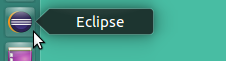
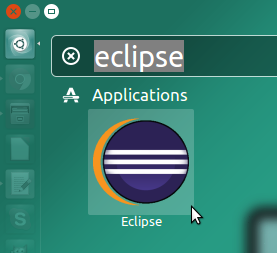
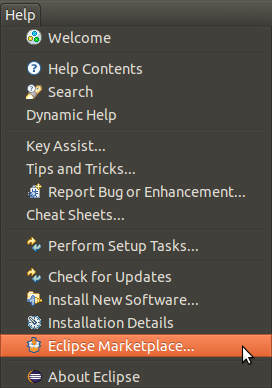 The MPC is one of the the first Eclipse projects to use the USS. It’s intent is to help users share their favorite plugins between many installations or workstations: the Marketplace Client.
The MPC is one of the the first Eclipse projects to use the USS. It’s intent is to help users share their favorite plugins between many installations or workstations: the Marketplace Client.